NATURAL SCIENCES 02-06-2020
HELLO EVERYBODY!
WHAT'S WORD PROCESSING?
Today we're going to identify the basic uses of word processing.
Word processing is a type of software (a program) that is used to type and edit texts.
I'm sure that this is nothing new for you and you've already typed and edited some texts.
The aim of today's lesson is to learn some wordprocessing words in English and to practise different tools for editing a text.
1.First, let's look at some vocabulary. Match these words to their translations.
Write your answers in the blog.
1. word processing - a) seleccionar / resaltar
2. bold - b) barra de herramientas
3. bullet point - c) cursiva
4. italics - d) viñeta, punto
5. font - e) subrayar
6. highlight - f) procesamiento de textos
7. toolbar - g) fuente
8. underline - h) negrita
3. Now open Word processing software in your computer (Microsoft Word, Writer...)
The following illustration shows the toolbar of Microsoft Word and a description of the tools it contains:
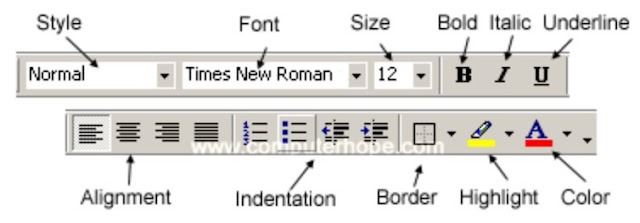
Follow the steps below to edit a text:↓
1. Type the first paragraph on page 14 of your Classbook using Font type: Arial, Size type: 12.
2. Change the Font of the words Microsoft Word and Writer to bold.
2.1 Select the words and click B on the toolbar
3. Change the Font of the whole text to italics.
3.1 Select the text and click I on the toolbar.
4. Underline the words: letters, articles, stories and reports.
4.1 Select the words and click U on the toolbar.
5. Add Highlighting colour (resaltar) around the sentence "Word processing is a type of software".
5.1 Select the sentence and click the arrow🔽 next to the marker and choose yellow colour.
6. Change Font type, Size and Colour of the whole text.
6.1 Select the whole text, copy and paste it below the first version.
6.2 Select the whole text and:
- click I on the toolbar to undo (deshacer) italics.
7.2 Copy and paste the first part: Word processing can be used to to type and edit texts such as:
7.3 Position the cursor on a new line and click the bullet list button in the toolbar. When a bullet appears, type the word letters and press Enter to start a new bullet. Write the word articles, and so on with stories and reports. You should create 4 bullet list.
 8. Save your work.
8. Save your work.
8.1 Click on the diskette icon in the toolbar ➜
8.2 Name the document and select where to save it on your computer (you can select Desktop option (escritorio), for example).
8.3 Click the Save button.
9. Send your document with edited texts to my email address.
This is the document you have to send me↓
WHAT'S WORD PROCESSING?
Today we're going to identify the basic uses of word processing.
Word processing is a type of software (a program) that is used to type and edit texts.
I'm sure that this is nothing new for you and you've already typed and edited some texts.
The aim of today's lesson is to learn some wordprocessing words in English and to practise different tools for editing a text.
1.First, let's look at some vocabulary. Match these words to their translations.
Write your answers in the blog.
1. word processing - a) seleccionar / resaltar
2. bold - b) barra de herramientas
3. bullet point - c) cursiva
4. italics - d) viñeta, punto
5. font - e) subrayar
6. highlight - f) procesamiento de textos
7. toolbar - g) fuente
8. underline - h) negrita
2. Open your Classbooks on page 14.
Listen to ➞ 👂Audio page 14 and follow the text in your book.3. Now open Word processing software in your computer (Microsoft Word, Writer...)
The following illustration shows the toolbar of Microsoft Word and a description of the tools it contains:
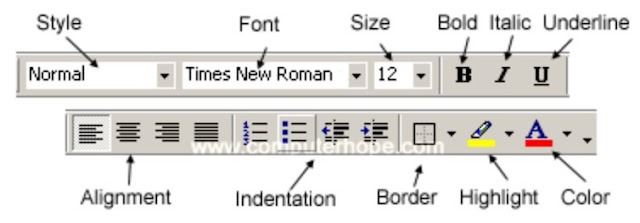
Follow the steps below to edit a text:↓
1. Type the first paragraph on page 14 of your Classbook using Font type: Arial, Size type: 12.
2.1 Select the words and click B on the toolbar
3. Change the Font of the whole text to italics.
3.1 Select the text and click I on the toolbar.
4. Underline the words: letters, articles, stories and reports.
4.1 Select the words and click U on the toolbar.
5. Add Highlighting colour (resaltar) around the sentence "Word processing is a type of software".
5.1 Select the sentence and click the arrow🔽 next to the marker and choose yellow colour.
6. Change Font type, Size and Colour of the whole text.
6.1 Select the whole text, copy and paste it below the first version.
6.2 Select the whole text and:
- click I on the toolbar to undo (deshacer) italics.
- click the arrow🔽next to the Font and choose: Lucida Calligraphy.
- click the arrow🔽next to the Size and choose: 14
- click the arrow🔽next to the A and choose: red colour.
7. Create a bullet list:
7.1 Type the sentences: Word processing can be used to to type and edit texts such as: letters,articles, stories and reports. 7.2 Copy and paste the first part: Word processing can be used to to type and edit texts such as:
7.3 Position the cursor on a new line and click the bullet list button in the toolbar. When a bullet appears, type the word letters and press Enter to start a new bullet. Write the word articles, and so on with stories and reports. You should create 4 bullet list.
8.1 Click on the diskette icon in the toolbar ➜
8.2 Name the document and select where to save it on your computer (you can select Desktop option (escritorio), for example).
8.3 Click the Save button.
9. Send your document with edited texts to my email address.
This is the document you have to send me↓




María C.
ResponderEliminar1-f
2-h
3-d
4-c
5-g
6-a
7-b
8-e
1-F
ResponderEliminar2-H
3-D
4-C
5-G
6-A
7-B
8-E
1-F
ResponderEliminar2-H
3-D
4-C
5-G
6-A
7-B
8-E
1f
ResponderEliminar2h
3d
4c
5g
6a
7b
8e
1-f
ResponderEliminar2-h
3-d
4-c
5-g
6-a
7-b
8-e
1. f
ResponderEliminar2. h
3. d
4. c
5. g
6. a
7. b
8. e
1. word processing – f) procesamiento de textos
ResponderEliminar2. bold – h) negrita
3. bullet point – d) viñeta, punto
4. italics – c) cursiva
5. font – g) fuente
6. highlight – a) seleccionar / resaltar
7. toolbar – b) barra de herramientas
8. underline – e) subrayar
Well done!
Eliminar1-f
ResponderEliminar2-h
3-d
4-c
5-g
6-a
7-b
8-e
1-f
ResponderEliminar2-h
3-d
4-c
5-g
6-a
7-b
8-e
1.-F)
ResponderEliminar2.-H)
3.-D)
4.-C)
5.-G)
6.-A)
7.-B)
8.-E)
I´M VICKY
1-f
ResponderEliminar2-h
3-d
4-c
5-g
6-a
7-b
8-e
DIEGO MARTÍNEZ DEL RÍO
1-f
ResponderEliminar2-h
3-d
4-c
5-g
6-a
7-b
8-e
CARLA V.
ResponderEliminar1. f
2. h
3. d
4. c
5. g
6. a
7. b
8. e
1-f
ResponderEliminar2-h
3-d
4-c
5-g
6-a
7-b
8-e
F,h,d,c,g,a,b,e
ResponderEliminar